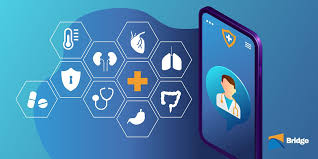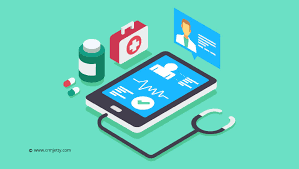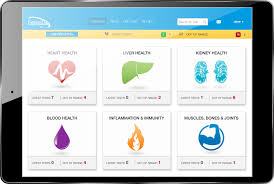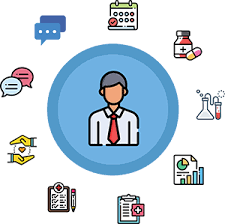Patient portals are valuable tools that enable patients to communicate effectively with their healthcare providers. By providing a secure online space to access medical records, schedule appointments, and send messages, these portals enhance patient engagement and improve the overall healthcare experience. Here’s a step-by-step guide on how to use a patient portal to communicate with your doctor effectively.
1. Set Up Your Patient Portal Account
Before you can start communicating with your doctor, you need to set up your patient portal account:
- Registration: You may receive an email invitation from your healthcare provider to set up your account. Follow the link and enter your personal information, such as your name, date of birth, and any required identification details.
- Create a Username and Password: Choose a secure username and password that you can easily remember. Ensure your password is strong to protect your sensitive health information.
- Verify Your Identity: Some portals may require additional verification, such as answering security questions or confirming your email address.
2. Log In to the Patient Portal
Once your account is set up, log in to the patient portal using your credentials:
- Access the Portal: Use the website or mobile app provided by your healthcare provider. Make sure you are using a secure internet connection.
- Keep Your Information Secure: Log out of your account after each session, especially if you’re using a public computer.
3. Explore the Portal’s Features
Familiarize yourself with the features available in the patient portal:
- Dashboard: The dashboard usually provides an overview of your health information, upcoming appointments, and any notifications from your provider.
- Medical Records: Access your medical history, lab results, and medication lists. Reviewing this information can help you prepare for discussions with your doctor.
- Appointment Management: You can schedule, reschedule, or cancel appointments directly through the portal.
4. Send Secure Messages to Your Doctor
One of the primary functions of a patient portal is secure messaging, which allows for direct communication with your healthcare provider:
- Initiate a Message: Look for the messaging feature in the portal. Click on the option to send a new message.
- Choose the Right Recipient: Ensure you select the correct recipient, whether it’s your primary doctor or a specialist.
- Be Clear and Concise: When composing your message, clearly state your concerns or questions. Include relevant details, such as symptoms, duration, or any other pertinent information.
- Use Proper Etiquette: Start with a greeting, use polite language, and thank your provider for their assistance.
5. Request Prescription Refills
If you need a refill on your medication, you can typically do this through the patient portal:
- Find the Prescription Refill Option: Locate the prescription refill section in the portal.
- Select the Medication: Choose the medication you need to refill and provide any necessary details, such as the pharmacy’s name and location.
- Submit Your Request: After confirming the details, submit your request for the refill. You may receive a confirmation when it’s approved.
6. Prepare for Your Appointment
Using the patient portal can also help you prepare for upcoming appointments:
- Review Your Medical Records: Check your medical history and recent lab results to ensure you’re informed about your health status.
- List Your Questions: Write down any questions or concerns you want to discuss during your appointment. This ensures you won’t forget to address important topics.
7. Check for Responses
After sending messages or requests, be sure to check for responses:
- Notification Alerts: Many patient portals will send notifications when you have new messages or updates.
- Regularly Check Your Inbox: Log in to the portal periodically to stay updated on your healthcare needs.
8. Follow Up as Needed
If you don’t receive a response in a reasonable time frame, consider following up:
- Send a Reminder Message: If your initial message requires urgent attention, politely send a follow-up message to remind your doctor of your inquiry.
- Call the Office if Necessary: For urgent issues or if you prefer real-time communication, don’t hesitate to call your healthcare provider’s office.
9. Utilize Educational Resources
Many patient portals offer educational resources that can enhance your understanding of your health conditions:
- Access Health Information: Look for articles, videos, and other educational materials that relate to your health concerns.
- Learn About Treatment Options: Familiarize yourself with potential treatment options or lifestyle changes that may be recommended.
10. Maintain Your Health Records
Keeping your health information organized is essential for effective communication:
- Update Your Records: Ensure your medical records are up to date, especially if you’ve had new tests or diagnoses.
- Keep a Personal Health Record: Consider maintaining a personal health record that includes important information like allergies, medications, and family health history. This can be useful during appointments or when communicating with your doctor.
Conclusion
Using a patient portal to communicate with your doctor can greatly enhance your healthcare experience. By following these steps, you can effectively engage with your healthcare provider, manage your health records, and ensure your concerns are addressed in a timely manner. Embrace the convenience and empowerment that a patient portal offers, and take an active role in your health management.
- “How to Find and Choose the Best Patient Portal for Your Needs” - September 24, 2024
- “The Evolution of Patient Portals: From Simple Records to Interactive Platforms” - September 24, 2024
- “Using Patient Portals to Manage Your Family’s Healthcare” - September 24, 2024
Amit is a healthcare entrepreneur and the founder of Patient Portal.online, a patient engagement platform designed to help patients and healthcare providers connect more effectively. With over 10 years of experience in healthcare technology, Amit has a deep understanding of the challenges facing patients and healthcare providers in today’s complex healthcare landscape.