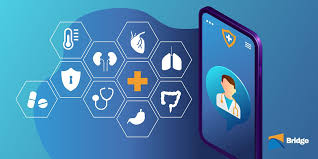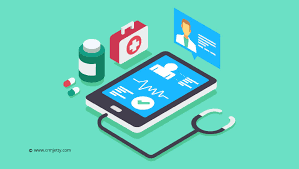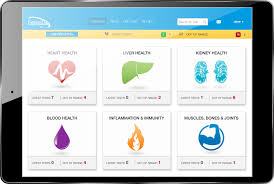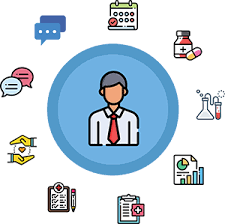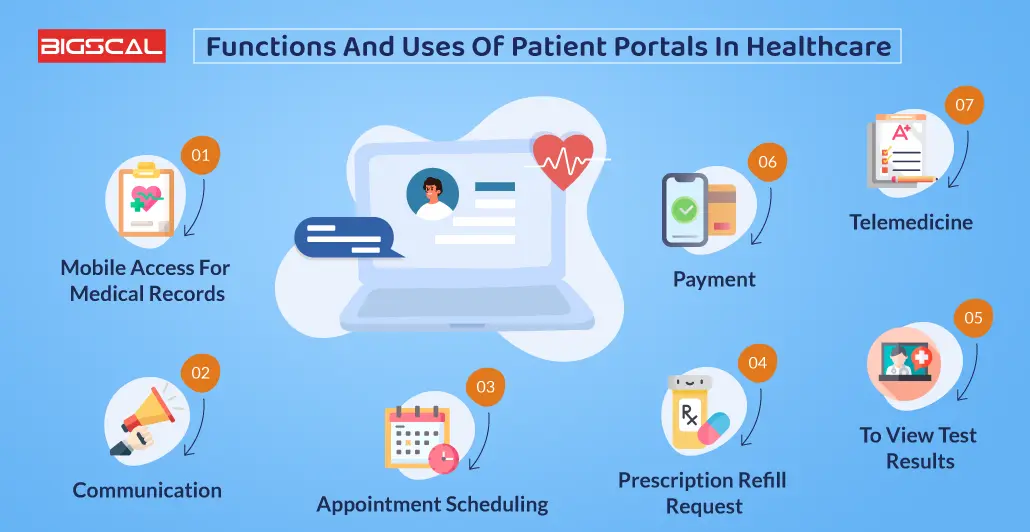
Patient portals have become essential tools in modern healthcare, providing patients with easy access to their medical records, appointment scheduling, and secure communication with healthcare providers. However, like any digital platform, they can come with their share of issues. This article will guide you through common problems encountered with patient portals and provide troubleshooting tips to help you resolve them efficiently.
Understanding Patient Portals
Before delving into troubleshooting, it’s essential to understand what patient portals are and their purpose. Patient portals are secure online platforms designed to give patients access to their health information and facilitate communication with their healthcare providers. Common features include:
- Viewing lab results and medical records
- Scheduling appointments
- Requesting prescription refills
- Secure messaging with healthcare providers
- Accessing educational resources
Common Issues with Patient Portals
While patient portals offer numerous benefits, users often encounter various issues. Here are some common problems and their potential solutions.
1. Login Issues
Problem: Many users experience difficulties logging into their patient portals, which can be frustrating.
Solutions:
- Check Credentials: Ensure you are entering the correct username and password. Pay attention to capitalization and special characters.
- Reset Password: If you’ve forgotten your password, use the “Forgot Password” link on the login page. Follow the instructions to reset it.
- Clear Cache and Cookies: Sometimes, stored data can interfere with login attempts. Clear your browser’s cache and cookies and try again.
- Browser Compatibility: Ensure you are using a compatible web browser. Some portals work better with specific browsers (e.g., Chrome, Firefox). Try accessing the portal using a different browser.
- Update Your Browser: Ensure that your browser is up to date, as outdated versions may cause compatibility issues.
2. Slow Loading or Unresponsive Pages
Problem: Users may find that the patient portal loads slowly or is unresponsive.
Solutions:
- Check Your Internet Connection: A slow or unstable internet connection can affect loading times. Ensure you have a stable connection and try restarting your router if needed.
- Try a Different Device: Sometimes, the issue may be device-specific. If possible, try accessing the portal from another device, such as a smartphone or tablet.
- Disable Browser Extensions: Certain browser extensions can interfere with website functionality. Try disabling them temporarily to see if it resolves the issue.
- Contact IT Support: If the problem persists, contact your healthcare provider’s IT support. They may be aware of server issues affecting the portal.
3. Difficulty Navigating the Portal
Problem: Users often report feeling overwhelmed or confused by the layout and navigation of patient portals.
Solutions:
- Familiarize Yourself with the Interface: Take some time to explore the portal’s features. Look for user guides or tutorials offered by your healthcare provider to better understand how to navigate the platform.
- Use the Search Function: If you’re having trouble finding specific information, use the search bar (if available) to locate documents, messages, or resources quickly.
- Contact Customer Support: If you’re still having difficulty, reach out to your healthcare provider’s customer support for assistance. They can guide you through the portal’s features.
4. Issues with Sending or Receiving Messages
Problem: Patients may have trouble sending messages to their doctors or receiving responses.
Solutions:
- Check Your Outbox: If your message doesn’t appear in your inbox, check your outbox or sent folder to confirm it was sent successfully.
- Verify Recipient Information: Ensure you are messaging the correct healthcare provider or department. Double-check the recipient’s information before sending.
- Enable Notifications: If you’re not receiving responses, ensure your notification settings are enabled so you are alerted when you receive new messages.
- Follow Up: If you don’t receive a response within a reasonable timeframe, consider sending a follow-up message or calling the office for an update.
5. Issues with Medical Records or Test Results
Problem: Some patients find discrepancies or missing information in their medical records or lab results.
Solutions:
- Review the Date of the Record: Ensure you’re looking at the correct time frame for your records or test results. Sometimes, results may take time to be uploaded to the portal.
- Contact Your Provider: If you notice discrepancies or missing information, reach out to your healthcare provider’s office. They can assist in correcting any errors and ensure your records are accurate.
- Request a Manual Update: In some cases, records may not be uploaded automatically. You can request that your provider manually update your records in the portal.
6. Problems with Appointment Scheduling
Problem: Users may experience difficulties when trying to schedule, reschedule, or cancel appointments.
Solutions:
- Check Availability: Ensure that the time slots you are trying to book are available. Some portals may have specific times blocked off for certain providers.
- Refresh the Page: If the scheduling page isn’t loading correctly, try refreshing the page or clearing your browser’s cache.
- Use Alternative Methods: If you’re unable to schedule through the portal, call your healthcare provider’s office directly to make an appointment.
- Contact Customer Support: If the issue persists, reach out to the portal’s customer support for assistance with scheduling.
7. Mobile App Issues
Problem: Many patient portals have mobile apps that may not function correctly.
Solutions:
- Update the App: Ensure you have the latest version of the app installed. Check your device’s app store for updates.
- Reinstall the App: If the app continues to malfunction, uninstall it and then reinstall it from your app store.
- Check Device Compatibility: Ensure your device meets the app’s requirements. Some older devices may have compatibility issues.
- Clear App Cache: On mobile devices, clearing the app cache can resolve issues. This option is usually found in the app settings on your device.
8. Security Concerns
Problem: Patients may have concerns about the security of their health information on patient portals.
Solutions:
- Use Strong Passwords: Ensure your password is strong and unique. Avoid using easily guessed information.
- Enable Two-Factor Authentication: If the portal offers two-factor authentication, enable it for an additional layer of security.
- Monitor Account Activity: Regularly check your account for any suspicious activity. If you notice anything unusual, change your password immediately and contact customer support.
- Educate Yourself on Security Best Practices: Familiarize yourself with best practices for online security, such as avoiding public Wi-Fi when accessing sensitive information.
Conclusion
While patient portals are valuable tools that enhance patient engagement and communication, they can present challenges that users must navigate. By understanding common issues and employing effective troubleshooting strategies, patients can ensure a smoother experience when using these platforms. Whether it’s resolving login issues, managing appointment scheduling, or addressing security concerns, being proactive and informed can significantly enhance your interaction with patient portals and improve your overall healthcare experience. If problems persist, don’t hesitate to reach out to your healthcare provider’s customer support for assistance. Embrace the convenience of patient portals and take charge of your healthcare journey.
- “How to Find and Choose the Best Patient Portal for Your Needs” - September 24, 2024
- “The Evolution of Patient Portals: From Simple Records to Interactive Platforms” - September 24, 2024
- “Using Patient Portals to Manage Your Family’s Healthcare” - September 24, 2024
Amit is a healthcare entrepreneur and the founder of Patient Portal.online, a patient engagement platform designed to help patients and healthcare providers connect more effectively. With over 10 years of experience in healthcare technology, Amit has a deep understanding of the challenges facing patients and healthcare providers in today’s complex healthcare landscape.