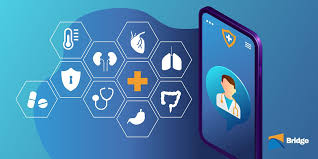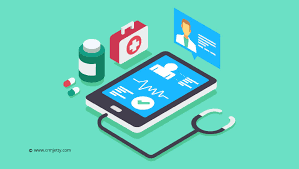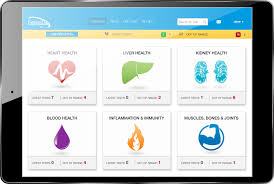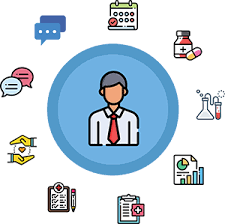Scheduling healthcare appointments has traditionally involved making phone calls, waiting on hold, and coordinating with medical offices to find a suitable time. However, with the advancement of technology, patient portals have revolutionized how patients interact with their healthcare providers, offering a much more convenient way to manage appointments online.
In this article, we’ll explore a step-by-step guide on how to schedule appointments through a patient portal, covering its benefits, key features, and important considerations to ensure a smooth experience.
Also Read: – Patient Portal Security: How Your Data Is Protected
What is a Patient Portal?
A patient portal is a secure online platform provided by healthcare organizations that allows patients to access their medical information, communicate with healthcare providers, and manage various aspects of their healthcare. One of the most popular features of patient portals is the ability to schedule appointments online, eliminating the need for lengthy phone calls or in-person visits.
Most patient portals are accessible via web browsers on computers, smartphones, or tablets, and many also offer mobile apps to enhance ease of use.
Also Read – How to Access Your Medical Records Online: A Step-by-Step Guide
Benefits of Scheduling Appointments Through a Patient Portal
Before diving into the steps, it’s important to understand the benefits of using a patient portal for scheduling appointments:

- Convenience: You can schedule appointments at any time, day or night, without needing to call the office during business hours.
- Real-Time Availability: Patient portals often show available appointment slots in real-time, allowing you to choose the time that best fits your schedule.
- Reduced Waiting Times: Scheduling online can often be faster than waiting on hold or coordinating with front-office staff.
- Access to Previous Appointments: You can easily review your appointment history, including upcoming visits, which is especially helpful for managing follow-ups or recurring care.
- Communication with Healthcare Providers: Some portals allow you to leave notes or questions when booking an appointment, giving healthcare providers a heads-up on any concerns or specific needs.
Also Read – Top 10 Benefits of Using a Patient Portal for Your Healthcare Needs
Step-by-Step Guide to Scheduling an Appointment Through a Patient Portal
Step 1: Sign Up or Log In to Your Patient Portal
To schedule an appointment, you’ll first need access to your patient portal account. If you already have an account, log in using your username and password. If you’re a new user, follow these steps:
- Sign Up: Visit your healthcare provider’s website or the patient portal platform directly. Look for a “Sign Up” or “Create Account” button.
- Verify Your Identity: During the sign-up process, you may be asked to verify your identity by providing personal information such as your date of birth, patient ID, or Social Security number. This step ensures the security and confidentiality of your medical data.
- Set Up a Username and Password: Choose a secure password that combines letters, numbers, and symbols. Enable two-factor authentication (if available) to further protect your account.
Also Read – What is a Patient Portal? Understanding the Basics
Step 2: Navigate to the Appointment Scheduling Section
Once you’ve logged into the portal, find the section dedicated to scheduling appointments. This section might be labeled differently depending on your healthcare provider’s portal, but common terms include:
- Schedule an Appointment
- Appointments
- Book a Visit
- Request an Appointment
Click on the link or tab that takes you to the appointment scheduling page.
Step 3: Choose the Type of Appointment
Patient portals often categorize appointment types based on your healthcare needs. Depending on the purpose of your visit, you might need to select from options such as:
- Routine Check-up
- Annual Physical
- Specialist Consultation
- Follow-up Appointment
- Lab Work
- Telemedicine Visit
By selecting the appropriate appointment type, the portal can match you with the right provider or department. Some portals also allow you to leave specific instructions or requests, such as needing additional time for discussions or asking for specific tests.
Step 4: Select Your Healthcare Provider (If Applicable)
If your healthcare organization has multiple providers or locations, you may need to choose the doctor or specialist with whom you want to book an appointment. Some portals allow you to search for providers by name, specialty, or location.
If you’ve visited a particular provider in the past and want to schedule a follow-up, many portals will list recent providers to make the selection easier. Additionally, some portals allow you to filter by availability, so you can see which providers have open slots that fit your schedule.
Also Read – 5 Common Myths About Patient Portals Debunked
Step 5: Pick a Date and Time
After selecting the type of appointment and your preferred provider, the portal will display available dates and times. These are typically shown in a calendar view or as a list of time slots for each day.
- Select a Date: Choose a date that works best for you. Keep in mind that some providers may have limited availability for certain types of appointments, such as physicals or specialist consultations, which may require booking further in advance.
- Choose a Time: Once you’ve selected a date, pick a time that fits your schedule. Some patient portals allow you to view the duration of appointments to better plan your day. For example, a standard check-up might take 30 minutes, while a more comprehensive consultation could take longer.
Step 6: Review and Confirm Your Appointment
After selecting your appointment date and time, the portal will ask you to review your booking details. This page typically includes information such as:
- Appointment Type
- Provider Name
- Location (In-Person or Telemedicine)
- Date and Time
- Reason for the Visit (optional)
Double-check that all the information is correct before confirming the appointment. If there is an option to leave a note for your provider, this is a good opportunity to mention any specific concerns, symptoms, or questions you have.
Step 7: Receive Confirmation
Once you confirm your appointment, the portal will usually send you a confirmation message or email. This confirmation typically includes all the details of your appointment, along with instructions for preparing for the visit (if applicable). It’s a good idea to save or print this information for your records.
Many patient portals also allow you to set up reminders via text or email, so you’ll receive a notification closer to the appointment date. Make sure you enable these reminders to avoid missing your appointment.
Step 8: Manage or Reschedule Your Appointment (If Needed)
Life can be unpredictable, and sometimes plans change. If you need to reschedule or cancel your appointment, patient portals usually provide options to do so directly from the appointments section.
- Rescheduling: If your plans change, navigate back to your scheduled appointment and look for a “Reschedule” button. You can then select a new date and time that better fits your availability.
- Canceling: If you need to cancel your appointment altogether, most portals have a “Cancel Appointment” option. Be mindful of cancellation policies, as some providers require notice within a certain time frame to avoid a cancellation fee.
Best Practices for Using a Patient Portal to Schedule Appointments
- Keep Your Contact Information Up to Date: Make sure your email address and phone number are current, as these will be used for appointment confirmations and reminders.
- Check for Telemedicine Options: With the rise of virtual healthcare, many portals offer telemedicine appointments. If you prefer a remote consultation, check if this option is available during scheduling.
- Know Your Insurance Information: Some patient portals may ask for updated insurance details when scheduling an appointment. Have your insurance card handy to ensure accurate information.
- Review Your Medical History: Before your appointment, take some time to review your medical history within the portal. This can help you prepare for discussions with your provider and ensure they have the most up-to-date information.
- Follow Pre-Visit Instructions: If your provider gives you instructions before your appointment (such as fasting for lab work), be sure to follow them to avoid any delays or the need for rescheduling.
Conclusion
Scheduling an appointment through a patient portal is a convenient and efficient way to manage your healthcare needs. By following the step-by-step guide above, you can quickly book your next medical visit, whether it’s for a routine check-up, specialist consultation, or telemedicine session. Patient portals are designed to make healthcare more accessible and user-friendly, giving you greater control over your medical care.
- “How to Find and Choose the Best Patient Portal for Your Needs” - September 24, 2024
- “The Evolution of Patient Portals: From Simple Records to Interactive Platforms” - September 24, 2024
- “Using Patient Portals to Manage Your Family’s Healthcare” - September 24, 2024
Amit is a healthcare entrepreneur and the founder of Patient Portal.online, a patient engagement platform designed to help patients and healthcare providers connect more effectively. With over 10 years of experience in healthcare technology, Amit has a deep understanding of the challenges facing patients and healthcare providers in today’s complex healthcare landscape.