The Children’s Hospital of The King’s Daughters (CHKD) offers a secure online patient portal called MyCHKD. This user-friendly platform provides parents and guardians with easy access to their child’s medical information and tools to manage their care effectively.
What is the CHKD Patient Portal (MyCHKD)?
MyCHKD is a web-based platform that allows you to view various aspects of your child’s health records, communicate with providers, schedule appointments, and more. It’s designed to make managing your child’s healthcare a smoother and more efficient process.
Key Features of the CHKD Patient Portal
- Access Medical Records: View your child’s test results, immunization records, medication lists, allergies, and visit summaries from CHKD providers.
- Appointment Management: Request appointments, view upcoming appointments, and receive appointment reminders.
- Secure Messaging: Communicate securely with your child’s healthcare providers, ask questions, and receive timely responses.
- Medication Refills: Request prescription refills directly through the portal.
- Bill Payment: View and pay bills online for added convenience.
- Proxy Access: Grant access to other caregivers, such as grandparents or other family members, for shared management of your child’s health.
Benefits of Using the CHKD Patient Portal
- 24/7 Access: You can access your child’s health information and manage their care from anywhere, at any time, using a computer or mobile device.
- Improved Communication: Secure messaging allows for convenient and safe communication with your child’s healthcare team.
- Informed Decision-Making: Easy access to your child’s medical records helps you make informed decisions about their healthcare.
- Reduced Paperwork: Online features like appointment scheduling and bill payment help minimize paperwork and streamline processes.
- Time-Saving: The portal eliminates the need for unnecessary phone calls or in-person visits for routine matters.
How to Get Started with the CHKD Patient Portal
- Registration: To register for MyCHKD, you’ll need to visit your child’s CHKD provider’s office in person to obtain an activation code. This ensures the security of your child’s health information.
- Account Creation: Visit the MyCHKD website (https://www.chkd.org/patients-and-families/your-child-s-medical-records/mychkd/) and create an account using your activation code.
- HealtheLife App: Download the HealtheLife app on your mobile device for convenient on-the-go access to your child’s health information.
CHKD Patient Portal Login
Step 1: Visit the CHKD Patient Portal Website
- Open your preferred web browser on your computer or mobile device.
- Type in the URL for the CHKD Patient Portal website. This URL is typically provided by CHKD or your healthcare provider.
Step 2: Navigate to the Login Page
- Once you’re on the CHKD Patient Portal website, look for the option to log in. This is usually located at the top of the homepage or in a prominent section labeled “Login” or “Patient Login.”
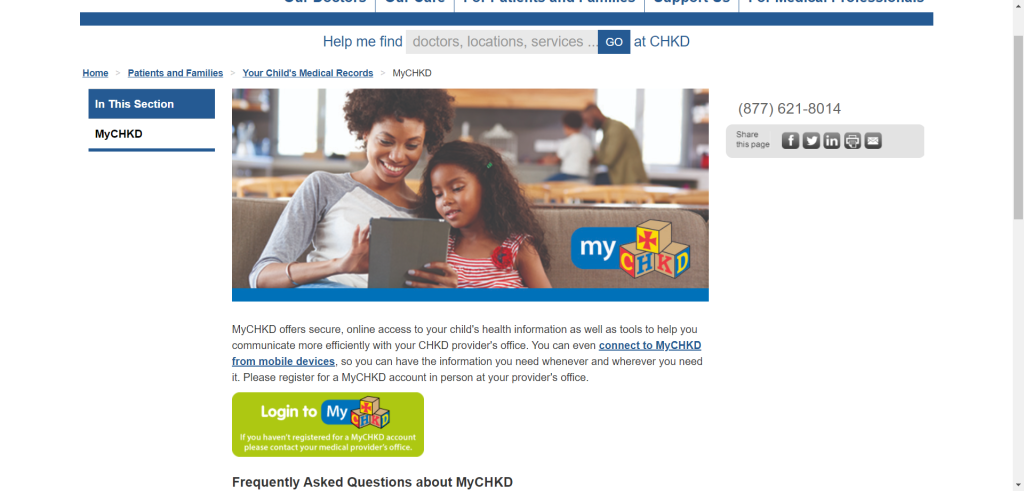
Step 3: Enter Your Username
- In the designated field on the login page, enter the username associated with your CHKD Patient Portal account.
- If you don’t have a username yet, you may need to register for an account first. Look for the option to register or sign up.
Step 4: Provide Your Password
- Below the username field, enter the password that you set up when you created your CHKD Patient Portal account.
- Make sure to enter the password accurately, paying attention to uppercase and lowercase letters as passwords are case-sensitive.
Step 5: Click on the “Login” Button
- Once you’ve entered your username and password, click on the “Login” button to proceed.
- This will submit your login credentials for verification and attempt to log you in to your CHKD Patient Portal account.
Step 6: Complete any Additional Verification Steps (if necessary)
- Depending on the security measures implemented by CHKD, you may be asked to complete additional verification steps to confirm your identity.
- This could involve answering security questions, entering a verification code sent to your email or phone, or using other authentication methods.
Step 7: Access Your Account Dashboard
- After successfully logging in and completing any additional verification steps, you should be directed to your CHKD Patient Portal account dashboard.
- Here, you’ll have access to various features and functionalities, such as viewing medical records, communicating with healthcare providers, scheduling appointments, and managing prescriptions.
By following these step-by-step instructions, you should be able to successfully log in to your CHKD Patient Portal account and access its features and services. If you encounter any difficulties during the login process, CHKD’s Patient Portal website usually provides resources for account recovery or assistance, such as password reset options or customer support contact information
Security and Privacy
CHKD takes the security and privacy of your child’s health information very seriously. The MyCHKD portal uses advanced encryption technologies and security measures to protect sensitive data.
Tips for Using the CHKD Patient Portal
- Keep your login information secure: Don’t share your MyCHKD username and password with anyone.
- Explore all features: Take time to familiarize yourself with all the features available on the portal.
- Use secure messaging for non-urgent matters: It’s a great way to ask questions and get clarification on health-related matters.
- Request prescription refills early: Allow enough time for your provider to process refill requests.
- Set up appointment reminders: Never miss an important appointment with automated reminders.
The CHKD patient portal is a valuable tool that empowers you to take an active role in managing your child’s health care. If you haven’t registered yet, talk to your child’s CHKD provider to get started and experience the convenience and benefits it offers.